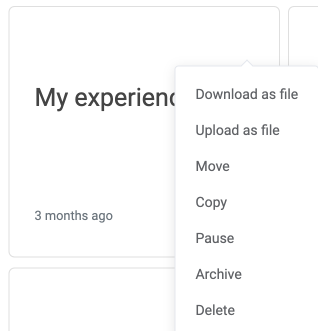Experiences 🚀
Welcome to your backend in LoyJoy. Find everything you need to know about your Experiences and your Home Views!
Experiences
Start your journey with LoyJoy and build your first Experience! 🎉
Create new Experience
Create a new Experience in the upper right corner on the orange button. You can choose between three options: start with a blank Experience and make your own from scratch, choose a template from our template store or a colleagues templates find out more here, or enter a copy token from another Experience. After you have created your Experience, it will appear in your overview under Experiences.
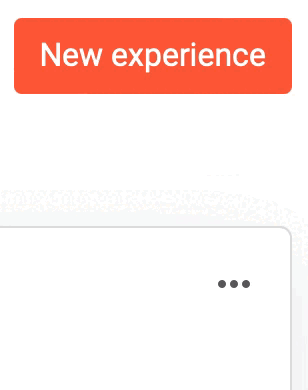
Bulk
Good to know: You can also edit multiple experiences and/or folders together. To do this, click on the click boxes in the upper left corner of the experiences/folders you want to change. Now, in the lower screen, you have the choice
- to move experiences to a folder
- pause
- archive
- apply the same branding to an experience or/and folder
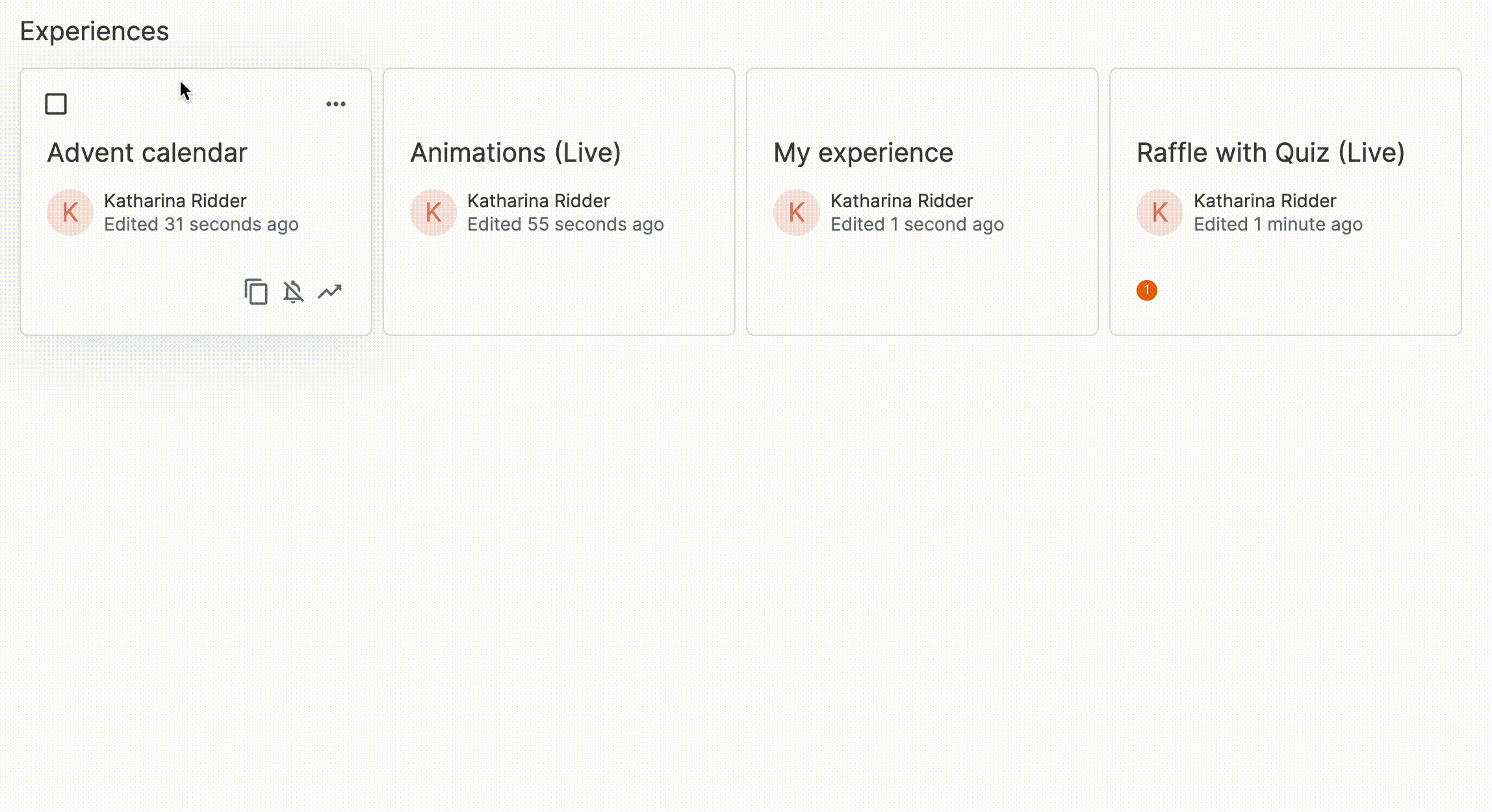
Archive
You are able to archive Experiences (not folders) which will only be partially visible to provide you with a better structure. To archive an Experience click on the three dots on the Experience while you are still in the Folder. If you later want to restore an Experience from the archive switch on the archive button in the overview of your Experiences and select unarchive on the specific Experience.
Experience Settings
For the Experience settings click on the experience and find multiple settings next to the name of your Experience. Enter tags, see its analytics or select the Experience as a template under this button.
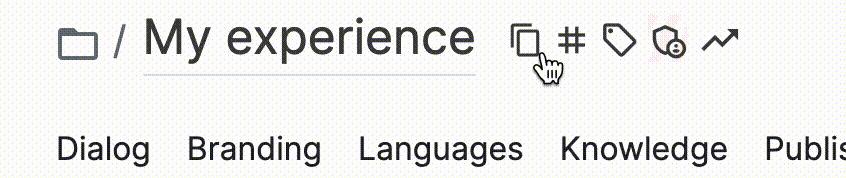
Folders
Structure your Experiences in different Folders for an organized overview of all your LoyJoy brand Experiences.
Create new Folder
You can create a new Folder by clicking on the button in the upper right corner. Choose between a blank Folder or a Folder from a token. To create a Folder from token, copy the Folder token under the three dots and insert the token. If you copy a Folder, all experiences inside the Folder will be copied and transferred.
Manage
To manage your Experiences you can click on the three dots in the right upper corner of any Experience. Here you are able to download or upload as a file, move the Experience into a folder, copy, pause, archive or delete your Experience.