Invitations and Roles
Find out how to add colleagues to your LoyJoy tenant, assign roles, and manage their user accounts.
To invite your colleagues to join, click on the Invite teammates👋 tab in the upper left corner beneath your tenant.
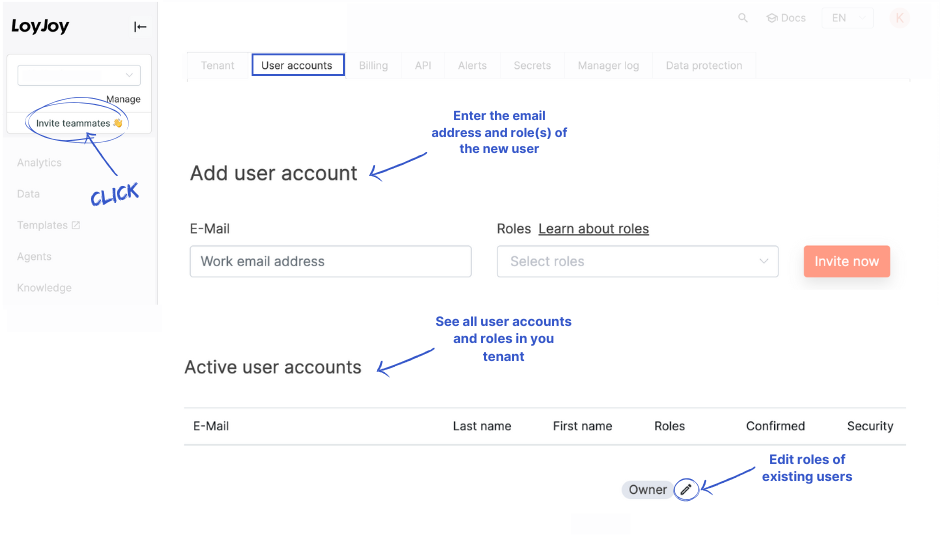
User Accounts & Add New Users
Here you have an overview of the existing accounts for this tenant. You can add new users and invite colleagues. It's that quick:
- Enter the email address (it has to be a company email address not a gmail or similar adress), name and role(s) of the new user.
- The new user will receive an email to confirm the invite. If you don't have owner rights, you can also invite new users.
- The roles you can assign in the invitation depend on your own role.
- An owner will be needed to confirm the invite. Therefore, users with the owner role will receive an email notification to confirm the invite.
Roles
In LoyJoy, there are different roles that can be assigned and combined to users. Each role has specific permissions that determine what actions a user can perform within the platform. Below is a list of available roles and their permissions:
| User | Secrets | Api-token | Analytics | Data | Agents | Knowledge | Products | Live | |
|---|---|---|---|---|---|---|---|---|---|
| Owner* | ✏️ | ✏️ | ✏️ | ✏️ | 💾 ✏️ | ✏️ | ✏️ | ✏️ | ✏️ |
| Editor* | 👀 | ✏️ | 🥸 | ✏️ | ✏️ | ✏️ | |||
| Revision* | 👀 | 👀 | 👀 | 👀 | 👀 | 👀 | 👀 | ||
| Analytics viewer | 👀 | ||||||||
| Data editor | 🥸 ✏️ | ||||||||
| Data exporter | 💾 | ||||||||
| Data viewer | 👀 | ||||||||
| Knowledge editor | ✏️ | ||||||||
| Knowledge exporter | 💾 | ||||||||
| Knowledge viewer | 👀 | ||||||||
| Live agent* | ✏️ | ||||||||
| Live viewer* | 👀 | ||||||||
| Processes editor | ✏️ | ||||||||
| Processes viewer | 👀 | ||||||||
| Products editor | ✏️ | ||||||||
| Products viewer | 👀 | ||||||||
| Secrets editor | ✏️ | ||||||||
| Secrets viewer | 👀 | ||||||||
| Translator | ✏️ |
✏️ Editor: Can create, edit, and delete content.
👀 Viewer: Can read content.
🥸 Anonymized view: Can only see anonymized content.
💾 Exporter: Can export content.
💡 *Tip: Use roles to manage access to sensitive data and actions within your tenant.
Ownershould only be assigned to a few users in your tenant.Editorcould be assigned to someone who is responsible for creating and managing agents within the tenant/workspace.Revisioncould be assigned to someone who has the task of monitoring operations in the tenant.Live Agentrole can read and interact with conversations that are in the Live process module. It cannot read conversations outside of this module. This role could be assigned to human live support agents that should provide customer service with the Live process module.Live Viewerrole can read conversations that are in the Live process module or outside of it. It cannot interact with conversations.
In addition to the general roles, LoyJoy also offers area-specific roles that provide more granular permissions for specific functionalities. These roles are designed to allow users to perform tasks related to analytics, data management, knowledge management, live support, and product management without granting them full access to all features.