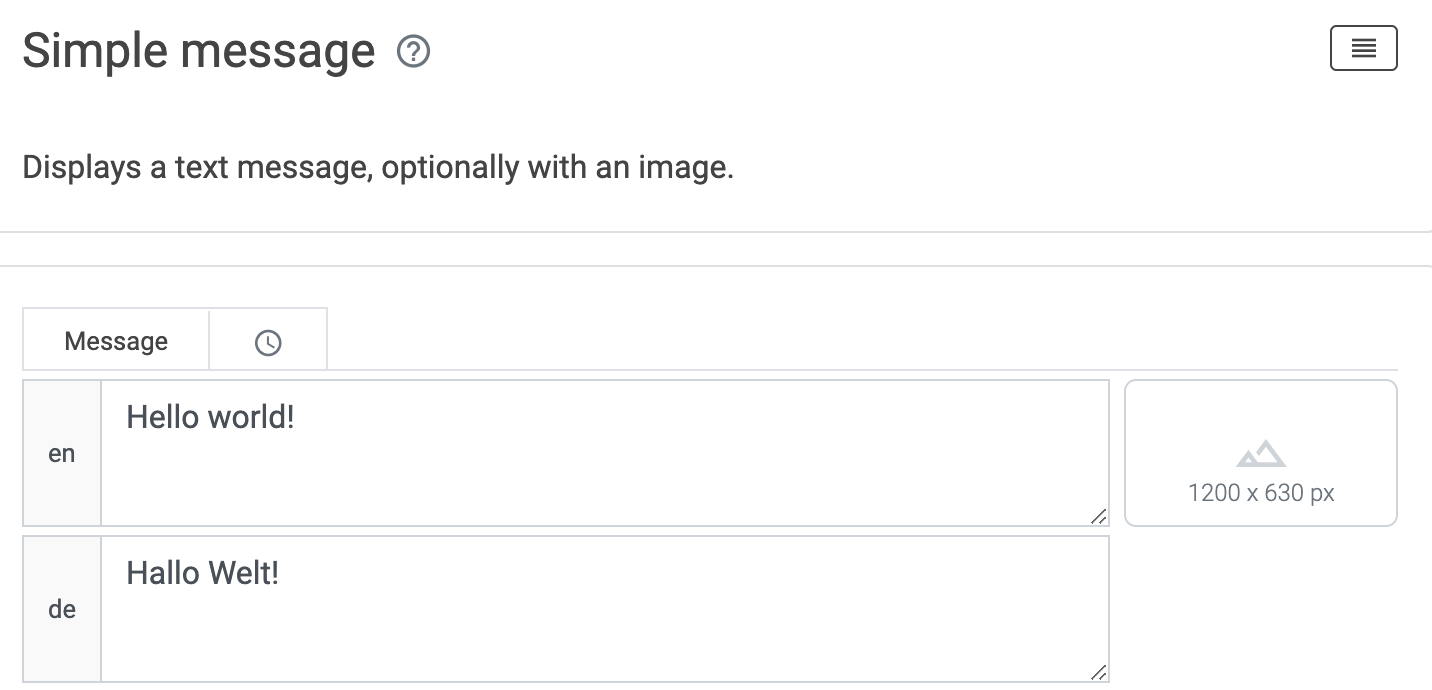Languages in LoyJoy
LoyJoy currently supports the following 39 languages (if you need additional languages, we will add them for free). To activate a language, open your agent and go to the "Language" tab.
- Arabic (right to left)
- Bulgarian
- Catalan
- Chinese (Standard)
- Croatian
- Czech
- Danish
- Dutch
- English
- Estonian
- Finnish
- French
- German
- German (formal, "Sie")
- Greek
- Hungarian
- Italian
- Japanese
- Kazakh
- Korean
- Latvian
- Lithuanian
- Malay
- Norwegian
- Polish
- Portuguese
- Romanian
- Russian
- Serbian
- Serbian (Latin)
- Slovak
- Slovenian
- Spanish
- Swedish
- Tagalog
- Thai
- Turkish
- Ukrainian
- Vietnamese
How LoyJoy detects the language
The chatbot automatically recognizes the browser language of the customers device and picks the language accordingly. If the browser languange is not active your chatbot, it will use the default language.
Let users manually select the language
It is also possible to use the language selection module module where the user manually selects the language to adapt it in the chat. Activate the languages in the language tab of the Agent.
Translating your chatbot
To benefit from chatbots in a different language, you can use our built-in translator. Choose the "Language" tab and then select your language. Scroll down to translate your chatbot from the existing language to yours.
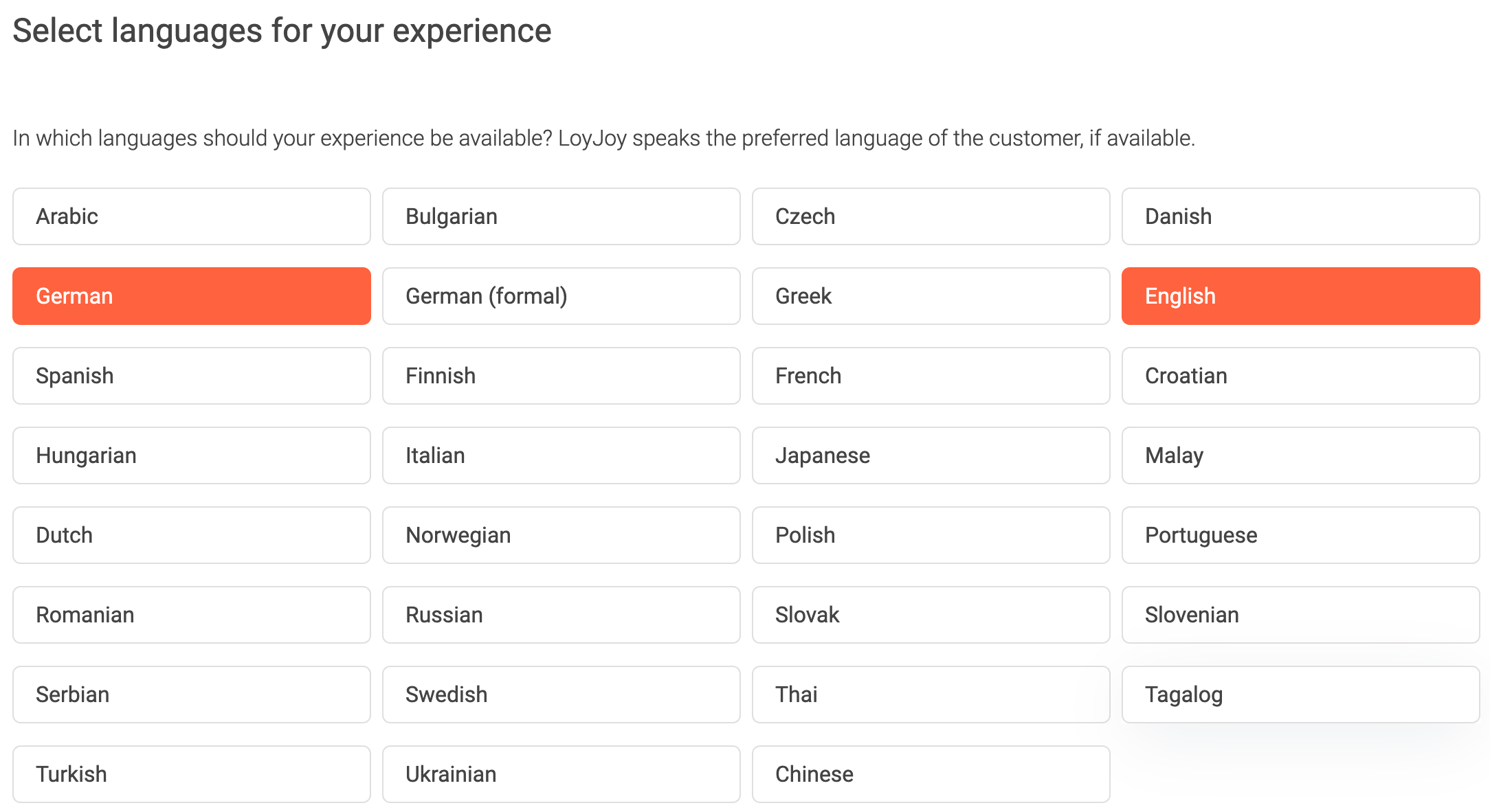
You can also build your chatbot in more than one language. A text field will appear for every language selected in the Chat Flow editor. Now enter your default language.
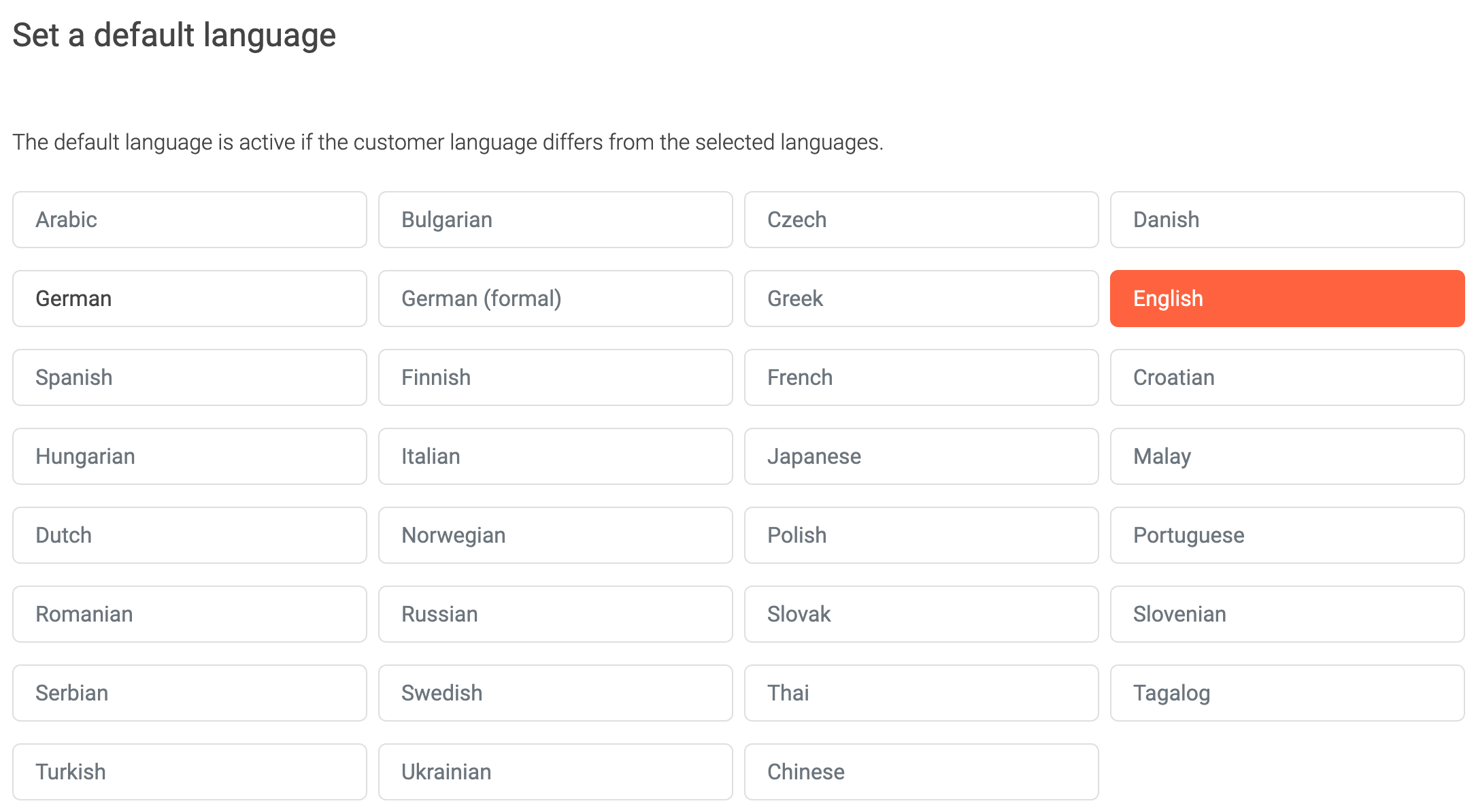
Once you have selected English (the default language in this example) and German as the languages for your agent, go to the bottom of the page and use "Translate locale". This is where you select English-German and click on "translate".
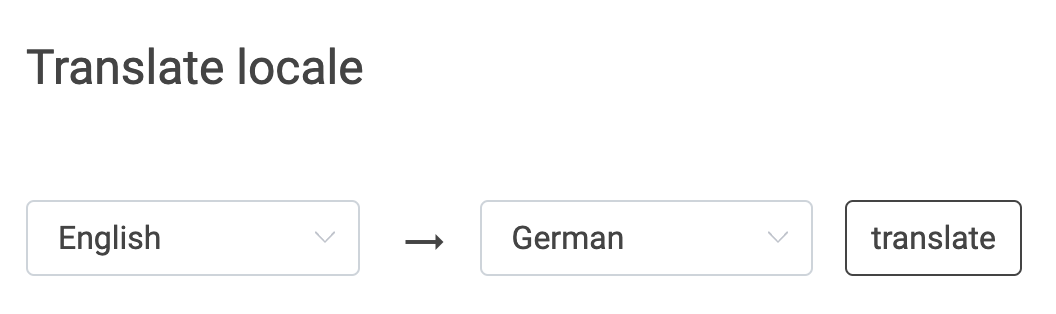
At this point, you can go to the dialogue tab and see the translated text.