Live 👨💻
Under navigation item Live you find the live chat section.
Introduction
With LoyJoy you can let human experts support your automated chat experiences. Best of all, always-on agents are not required anymore! Get notified when customers are waiting in the Live chat and join the conversation easily from the LoyJoy Conversational Marketing Platform. It is the place where all your in-person conversations meet, ongoing or settled.
How to Set up the Live Chat
Now you are probably wondering how to set up and use the Live chat. Just follow the next steps and you are ready to chat. It is very simple!
- Go to your experience and add the process module Live chat to your existing chat flow
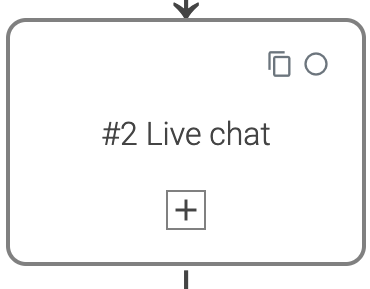
- When you close the process editor and click on the module, you will see the following options:
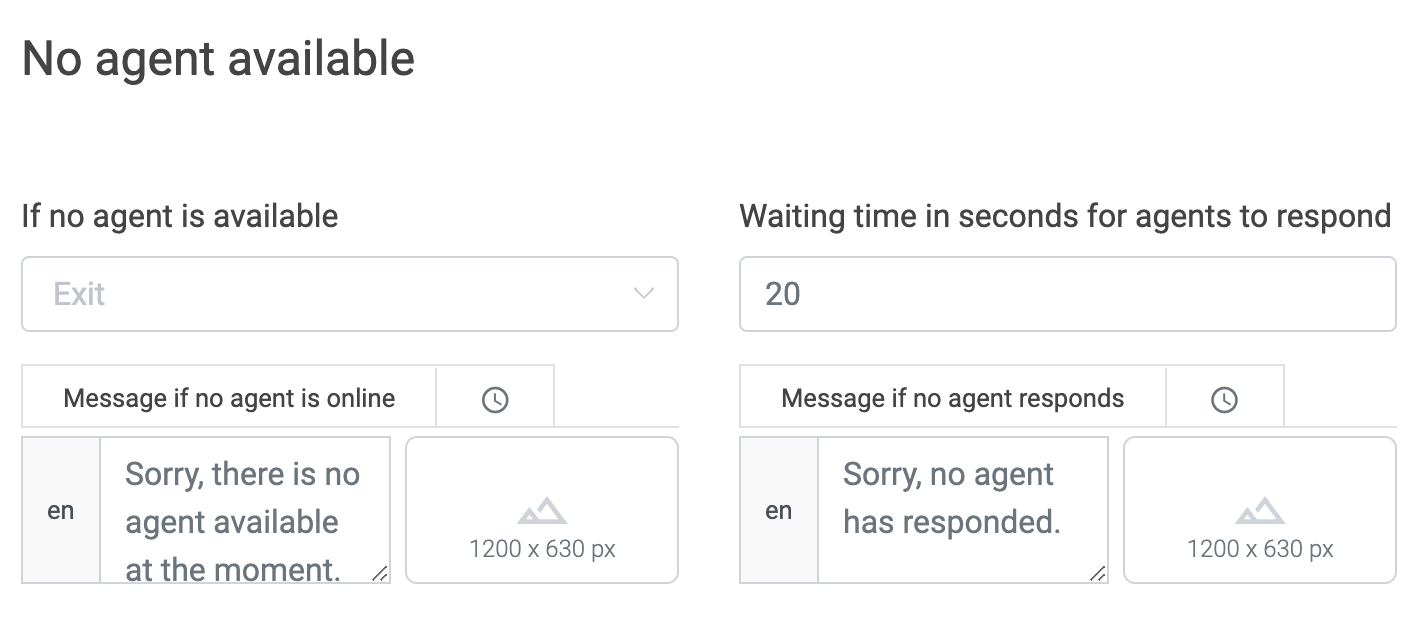
- If no agent is available choosea) Exit - returns to chatflow and goes into the next process b) Jump - decide where you want to send your customer if no agent is available c) Asynchronous response - Give your customer the option to get contacted via mail
Set Waiting time in seconds for agents to respond a) Allows you to edit the time agents have to respond
How to Use the Live Chat as an Agent
As soon as the user enters the "Live chat" process module, the agents receive a message in their Live section and can reply. Agents can use animations and lead the user to a certain experience or subprocess if needed. Important: Agents must go live and mark themselves as online to interact with users.
- Go to the Live tab in the LoyJoy Conversational Marketing Platform
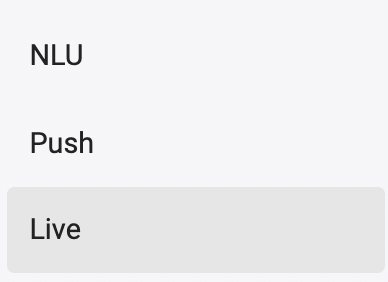
- Flip the switch and go online
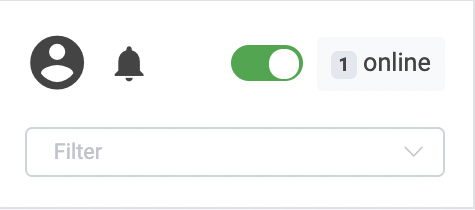
- You get notified wih a sound and pop up when a user is waiting in the Live chat

Choose the relevant chat from the sidebar
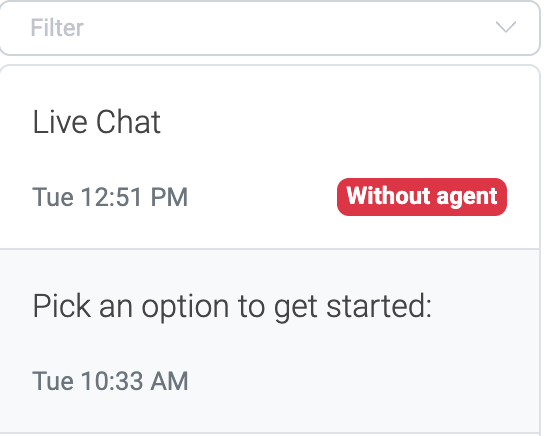
Click on Reply now
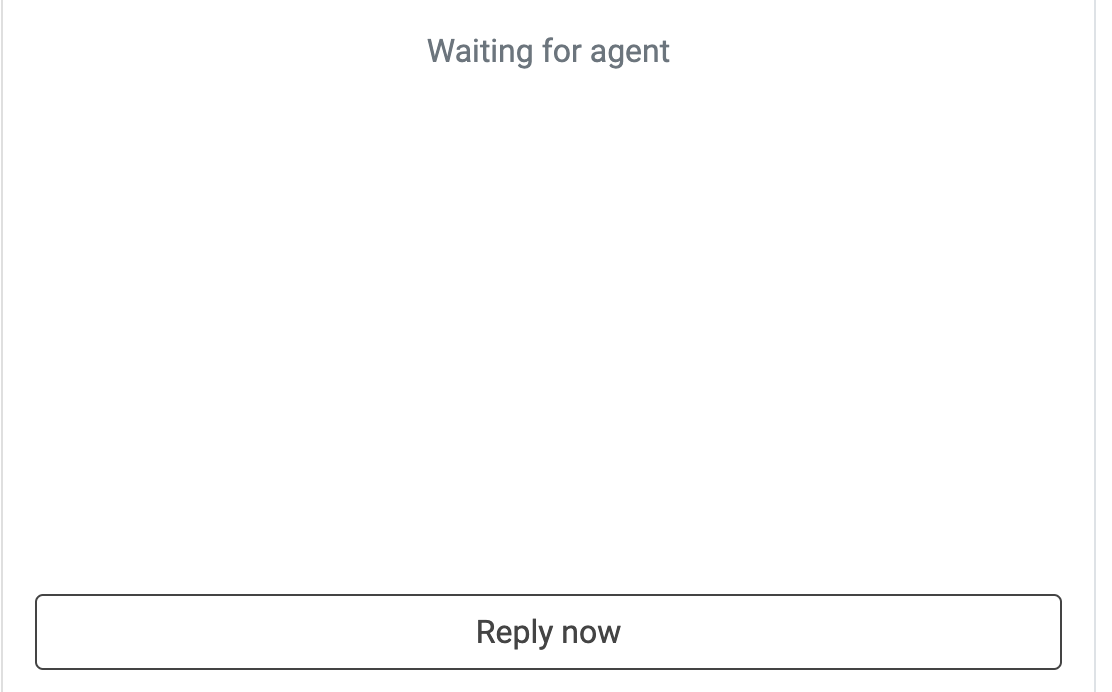
Start chatting in-person
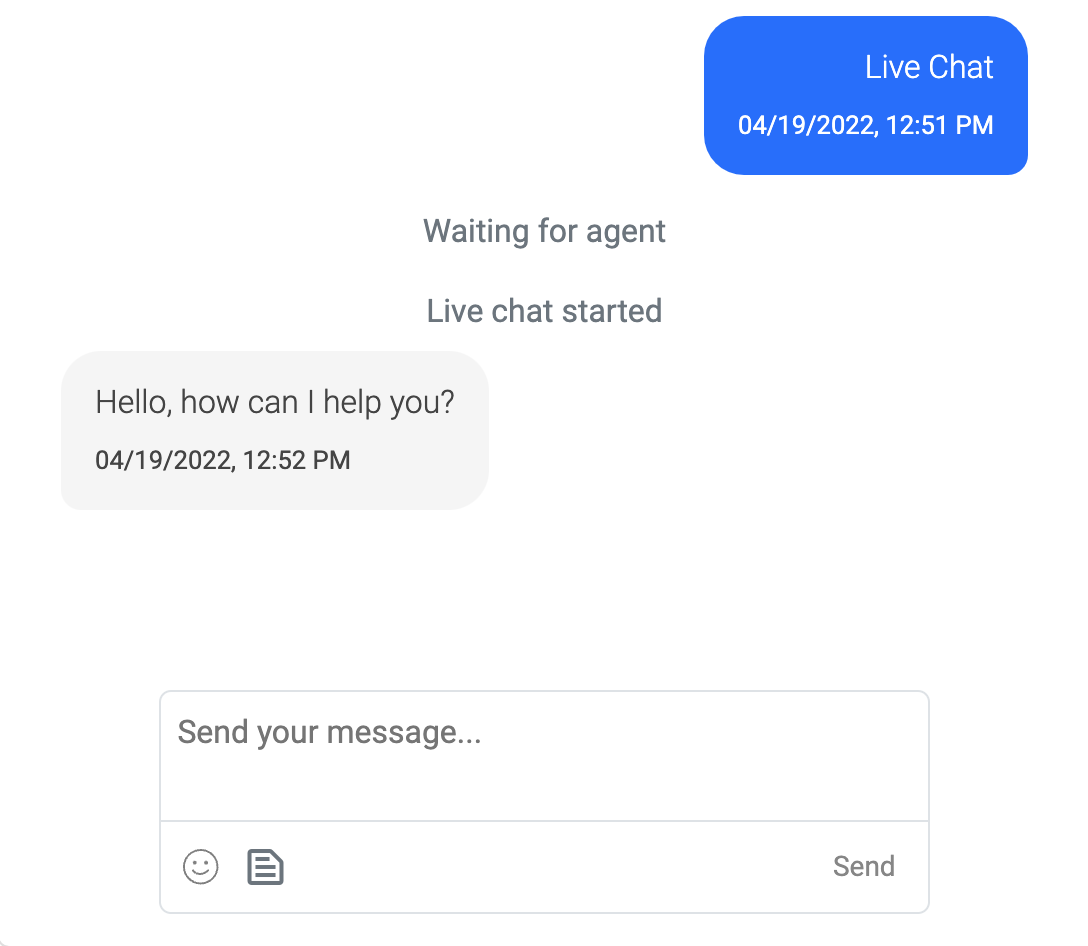
When you are finished chatting with your customer, simply click on End chat

You will be logged out automatically after 5 minutes of inactivity. If you want to go offline, just flip the switch again. You will also be logged out after 12 hours.
How to Use the Live Chat as a User
Once customers enter the live chat, the conversation is marked as "waiting" in the live section and an agent can take over the chat. When the live chat starts and the agent is writing you also see a typing indicator which might look like this:
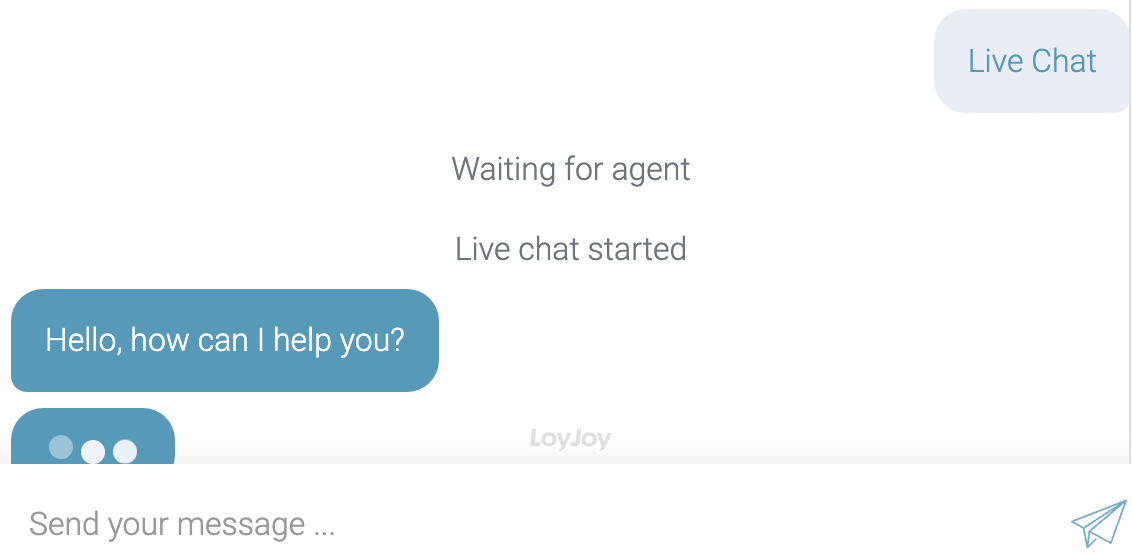
If no agent is available, users can leave a message and mail address:
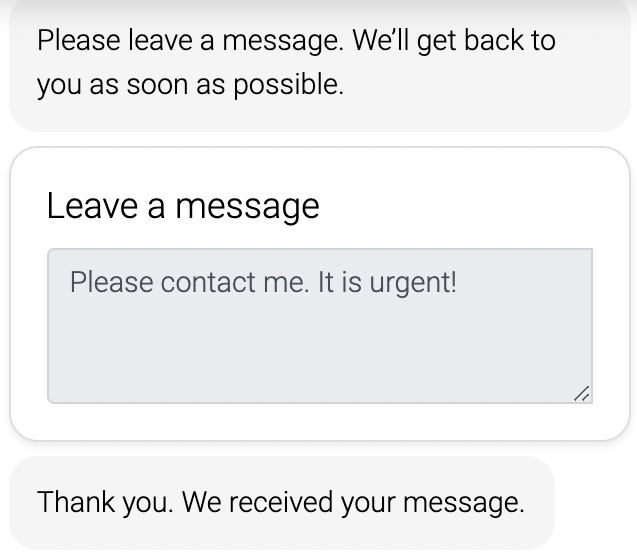
It is possible that the browser closes individual tabs if "too many" tabs are open. It is recommended to pin the tab (right-click on the tab), then it will always appear in the foreground.
Conclusion
By using LoyJoy's live chat, you will see many benefits, including:
- Live human interaction
- Hybrid approach: automated process + human interaction
- Jump back and forth between automated processes and human interaction
- Cost savings by avoiding always-on agents