Live 👨💻
Under navigation item Live you find the live chat section.
Introduction
With LoyJoy you can let human experts support your automated chat experiences. Best of all, always-on agents are not required anymore! Get notified when customers are waiting in the Live chat and join the conversation easily from the LoyJoy Conversational Marketing Platform. It is the place where all your in-person conversations meet, ongoing or settled.
How to Set up the Live Chat
Now you are probably wondering how to set up and use the Live chat. Just follow the next steps and you are ready to chat. It is very simple!
Template
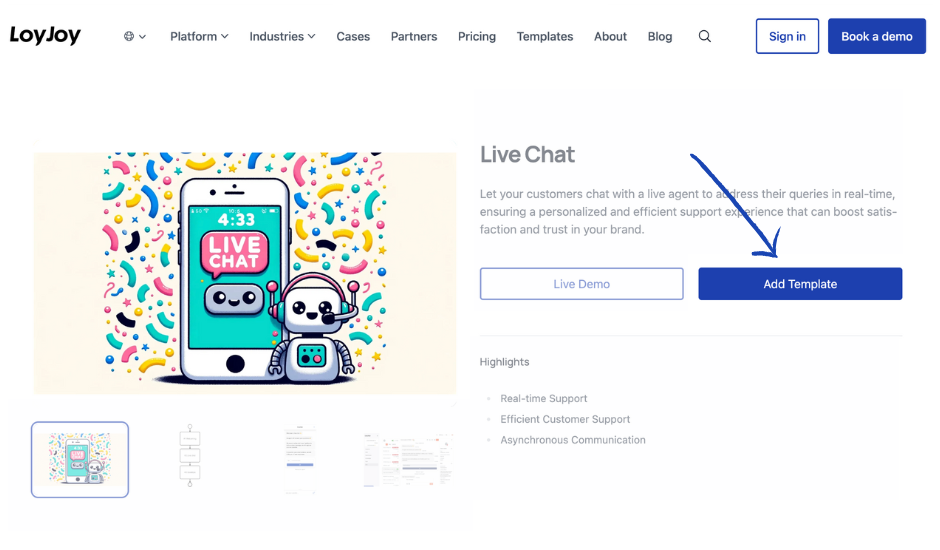
To make the process as smooth as possible, we have prepared a Template for your live chat that you can download here. To make the customization as easy as possible, you will also find Setup Guide.
The Role of a Live Chat Agent
The role "Support" is provided as an agent. This can (only) be used to access the “Live” area. In this area, all calls with customers can be retrieved, the current ones accepted and old ones read again. For more information, see How to use life as an agent. Roles in LoyJoy
Conclusion
By using LoyJoy's live chat, you will see many benefits, including:
- Live human interaction
- Hybrid approach: automated process + human interaction
- Jump back and forth between automated processes and human interaction
- Cost savings by avoiding always-on agents
If you have questions, read our FAQs or chat with us.