Export to Google Cloud BigQuery
LoyJoy automatically provides an integrated Analytics dashboard for any chatbot
you create. You can find these dashboards in the manager under Analytics.
However, we offer to export all the underlying analytics events on a daily basis to Google Cloud BigQuery as an external data warehouse. To achieve this the following steps are necessary.
Create Tables in Google Cloud BigQuery
Open Google Cloud and create a Google Cloud Project. Open Google Cloud BigQuery with this Google Cloud Project.
Facts Table
Create a table facts in your Google Cloud project with the following schema.
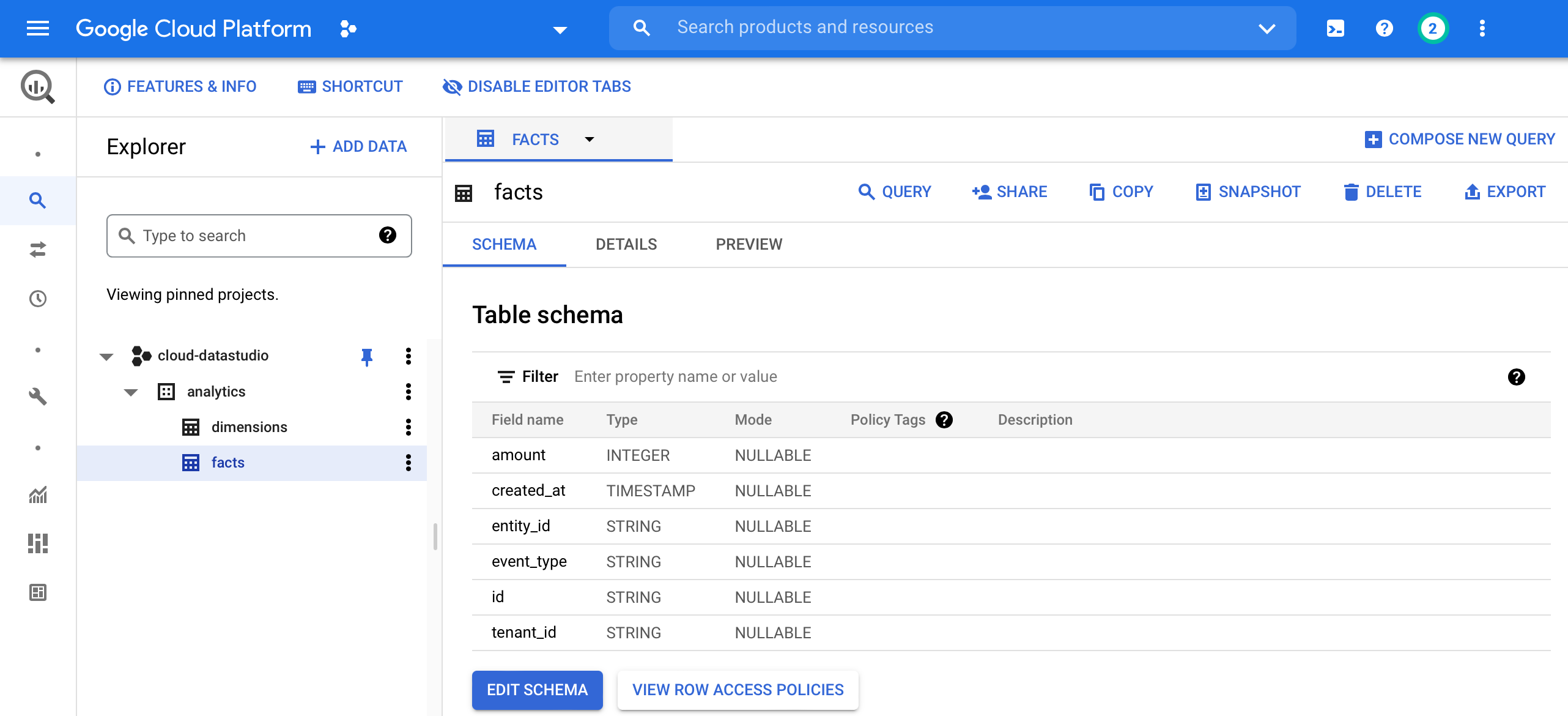
facts:
- amount (INT64)
- created_at (TIMESTAMP)
- entity_id (STRING)
- event_type (STRING)
- id (STRING)
- tenant_id (STRING)
Dimensions Table
Create a table dimensions in your Google Cloud project with the following schema.
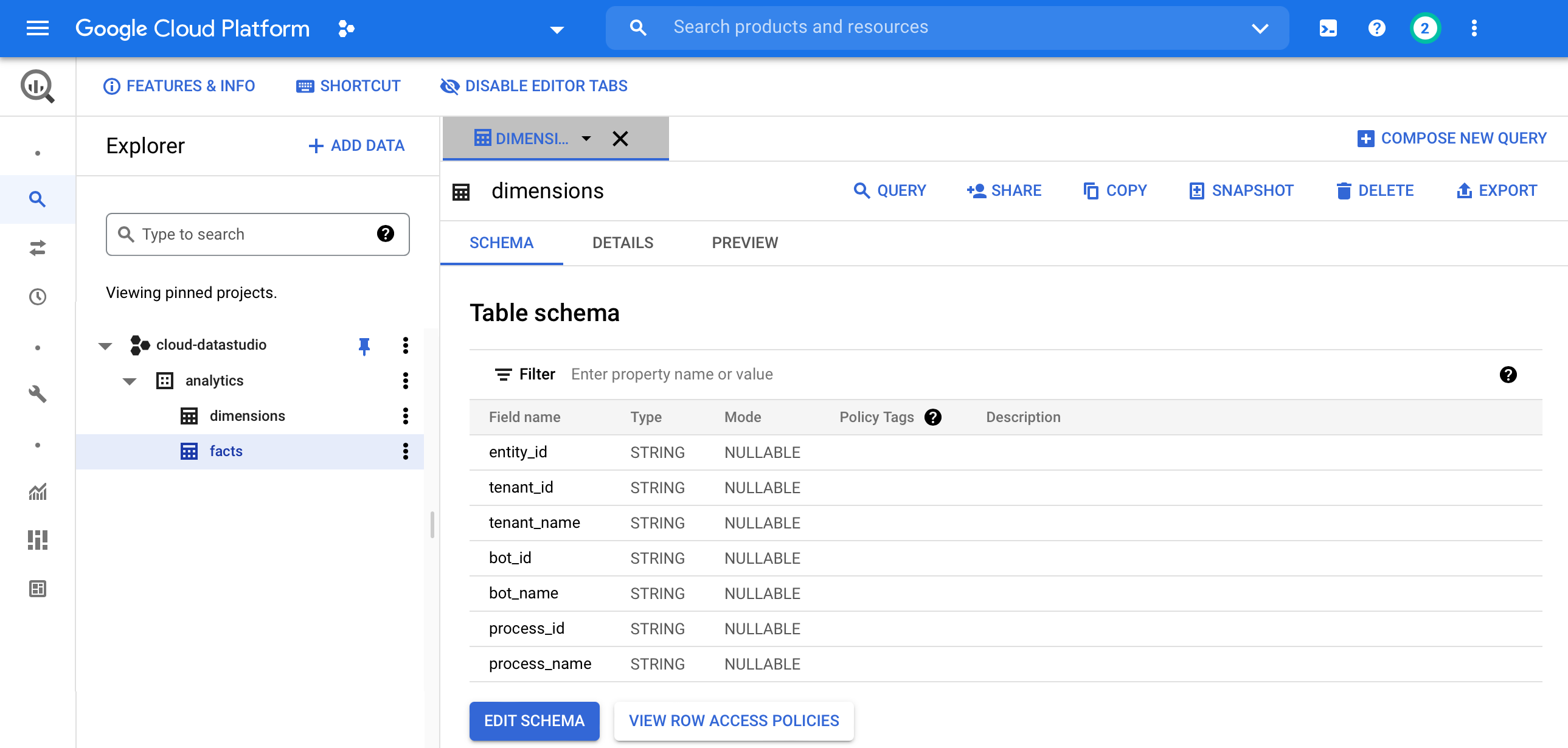
dimensions:
- entity_id (STRING)
- tenant_id (STRING)
- tenant_name (STRING)
- bot_id (STRING)
- bot_name (STRING)
- process_id (STRING)
- process_name (STRING)
Create a Service Account
Create a new service account in Google Cloud Platform under service accounts with privileges BigQuery Job User, BigQuery Data Editor.
Click Keys > Add Key > Create new key > JSON to create JSON credentials for this service account. Your web browser will download a key file.
Provide Service Account Credentials to LoyJoy Support
Please provide the credentials key file created by you to LoyJoy support. We will enter the credentials in the Google Cloud BigQuery connector of your LoyJoy tenant.
On a daily basis the Google Cloud BigQuery connector will copy all analytics events from LoyJoy to Google Cloud BigQuery.