Invitations and Roles
Find out how to add colleagues to your LoyJoy tenant, assign roles, and manage their user accounts.
To invite your colleagues to join, click on the Invite teammates👋 tab in the upper left corner beneath your tenant.
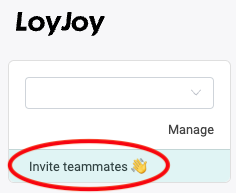
This will direct you to your settings, where you will find your current user accounts.
User Accounts & Add New Users
Here you have an overview of the existing accounts for this tenant. As an owner you can add new users and invite colleagues. Scroll down to Add user account. All you need to do is enter the email address (it has to be a company email address not a gmail or similar adress), name and role of the new user. The new user will receive an email to confirm the invite. If you don't have owner rights, you can also invite new users. However, an owner will be needed to confirm the invite. Therefore, users with the owner role will receive an email notification to confirm the invite.
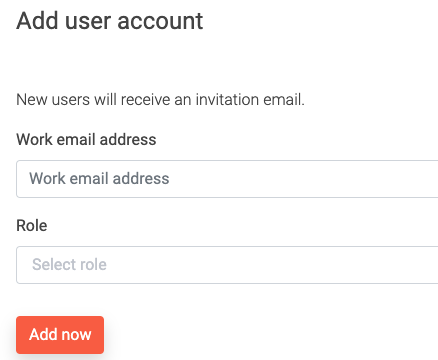
Roles
There are several different roles: Owner, Editor, Knowledge, Translator, Support, Viewer and Revision.
- The
Ownerhas the most rights and everything within the platform will be available. Only the Owner can add and manage new user accounts. Therefore, it is recommended that you only assign this role to a few people in your project. - The
Editorcan modify and build chat experiences, but has only limited insights into customer data and is not able to see detailed customer data or export CSV files. It can manage knowledge sources for AI. - The
Knowledgeuser can edit knowledge settings and catalogs, but is not able to see detailed customer data or export CSV files. It can't build or edit chat experiences. - The
Translatoruser can only edit texts for chat experiences. - The
Supportuser can only interact with live conversations and view customer data, but cannot edit chat experiences. This role could be assigned to live agents that should provide customer service with the Live process module. - The
Viewercan only see analytics data and has the least permissions. This role could be assigned to someone who just wants to see how the chats are performing. - The
Revisioncan only see data. This role could be assigned to someone who has the task of monitoring operations in the tenant.
Change User Roles
To change the role of a user, go to the Invite teammates👋 tab in the upper left corner beneath your tenant. First delete the user and then invite them again with the new role.