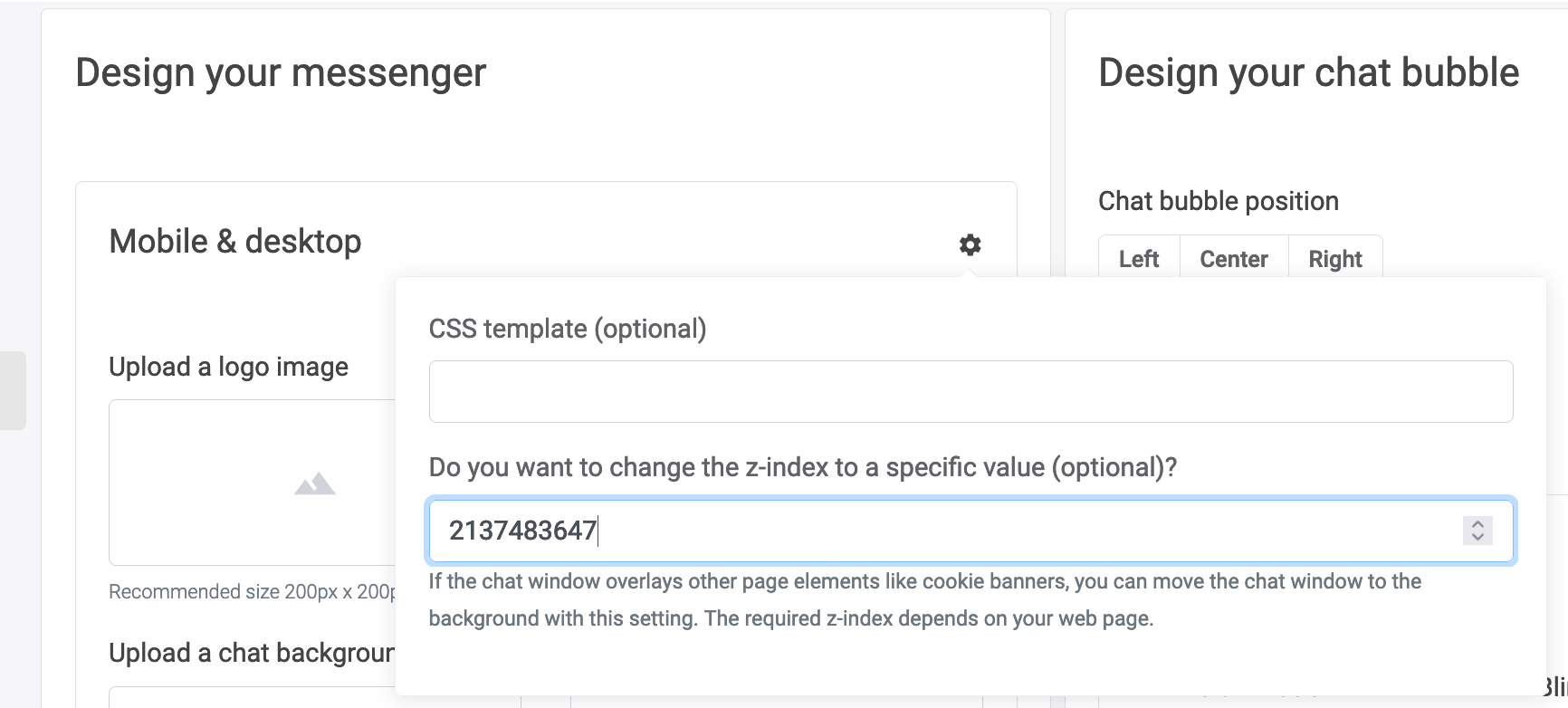How to Prevent LoyJoy From Drawing Over Elements on Your Website
What This Solution Will Do for You
LoyJoy positions itself right on the top layer of your website to ensure that no website element will draw over LoyJoy and prevent the chat from working.
However, some websites have elements that are obligatory. One such element is a cookie consent popup. This guide will show you how you can tell LoyJoy to position itself behind specific elements of your website.
What You Need for This Solution to Work
First, you need to determine the z-index of the element you want to sit above LoyJoy.
To do this, you simply open up your website in a web browser. You wait for the
popup to appear (use private mode if necessary), right click on it and select
"Inspect". In the appearing inspector, you select the outermost element that
still belongs to the popup. In the style section of the inspector, you then
search for z-index. The resulting number is the z-index that LoyJoy has can
not be above. In this example the z-index is 9999999.
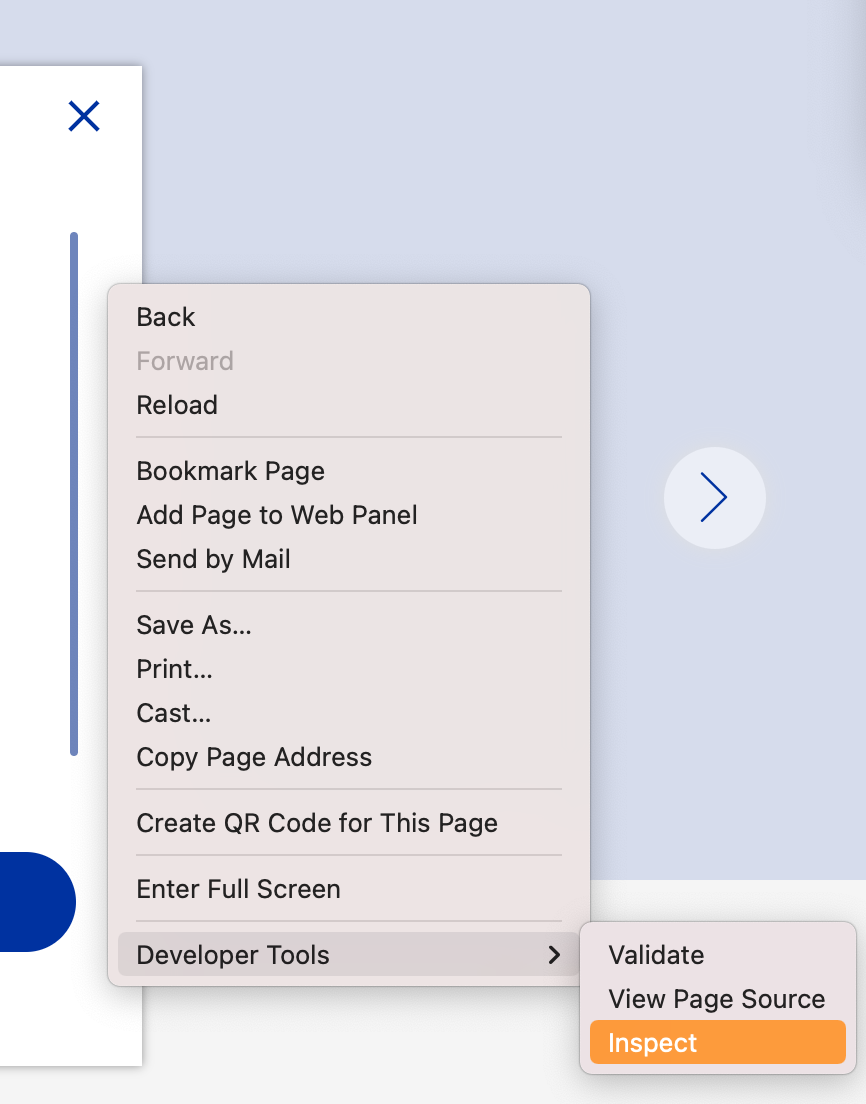
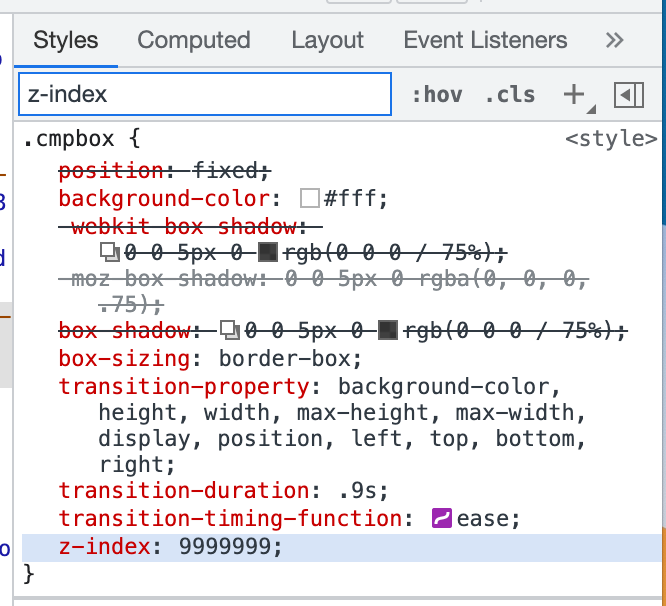
Changing the LoyJoy Z-Index (Drawing 'Height')
Having determined the popup z-index, we can determine the z-index for LoyJoy.
LoyJoy's standard z-index is 2147483647 (the maximum value). We need to set a
z-index value that is lower than the z-index of the popup.
For our example the z-index would be
9999999 - 100 = 9999899
You can enter this value in the corresponding field in the Branding tab in
the LoyJoy backend. Afterwards, your popup should lie above the LoyJoy
elements.