Voice Message Module
Introduction
Who doesn't love audio? Lighten up your chat experience by adding media in the form of audio. Add up to five voice messages or music files to your chat.
Typical Use Cases
Possible applications can be service requests as well as raffles. For example, audio clips can serve as the basis for quiz questions or provide detailed information in a more engaging manner.
How to Use the Module
Add file
To add an audio file, you need to click on upload audio and upload your audio file.
Display in Chat
All uploaded voice messages will be displayed in the chat for users to play. Ensure your audio files are clear and concise for the best user experience.
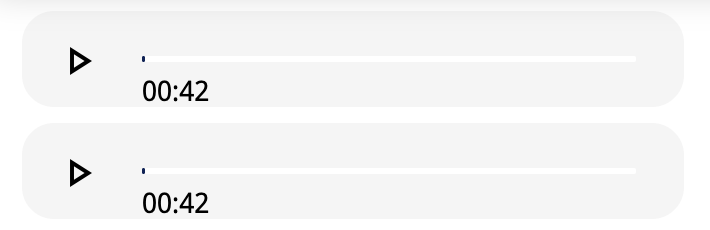
Useful Tips
If you want to add more than five audio files to your chat, simply insert another Voice Message module into your experience.
Be mindful that not all users may be able to play sound on their devices. Some users may experience sound restrictions or could be playing other music/sounds simultaneously, which will be interrupted when they play your audio clips.