Quiz Module
Introduction
Let customers play a fun quiz, add animations to make it really joyful. The following build the quiz seen below.
Typical Use Cases
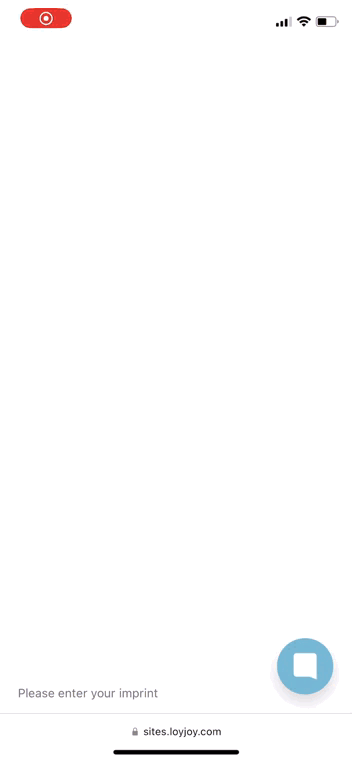
How to Use the Module
Add a Quiz
Start by dragging the Quiz Module into the chat flow, then add a Quiz. You can add multiple Quizzes that can run at predefined times. Add a start and end date for when the Quiz should run. If you add multiple Quizzes without specifying start and end dates, by default, the Quizzes will follow each other in the chat flow.
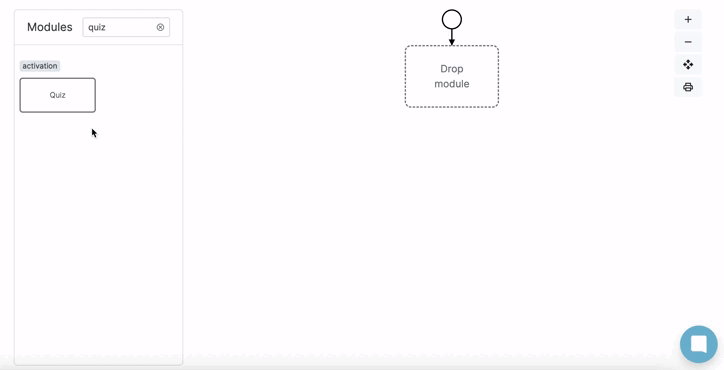
Add question
Add a question to start the quiz. You can add as many questions as you want to. Make the Quiz more joyful by entering a fun intro text and adding a picture to the question!
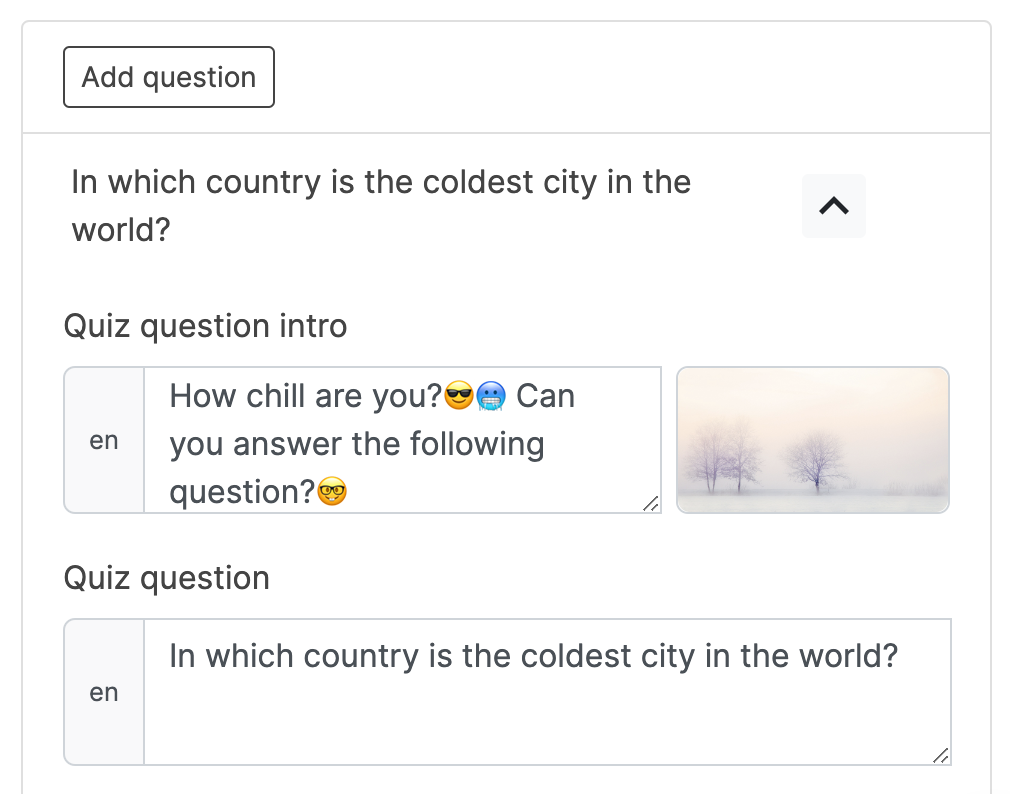
Add answer
Add answer options that the customers can choose between. By clicking on the settings symbol you can choose if this answer should be a free text answer. Set which answer is the correct answer and add an animation and our fairydust to show the user that he has picked the right answer.
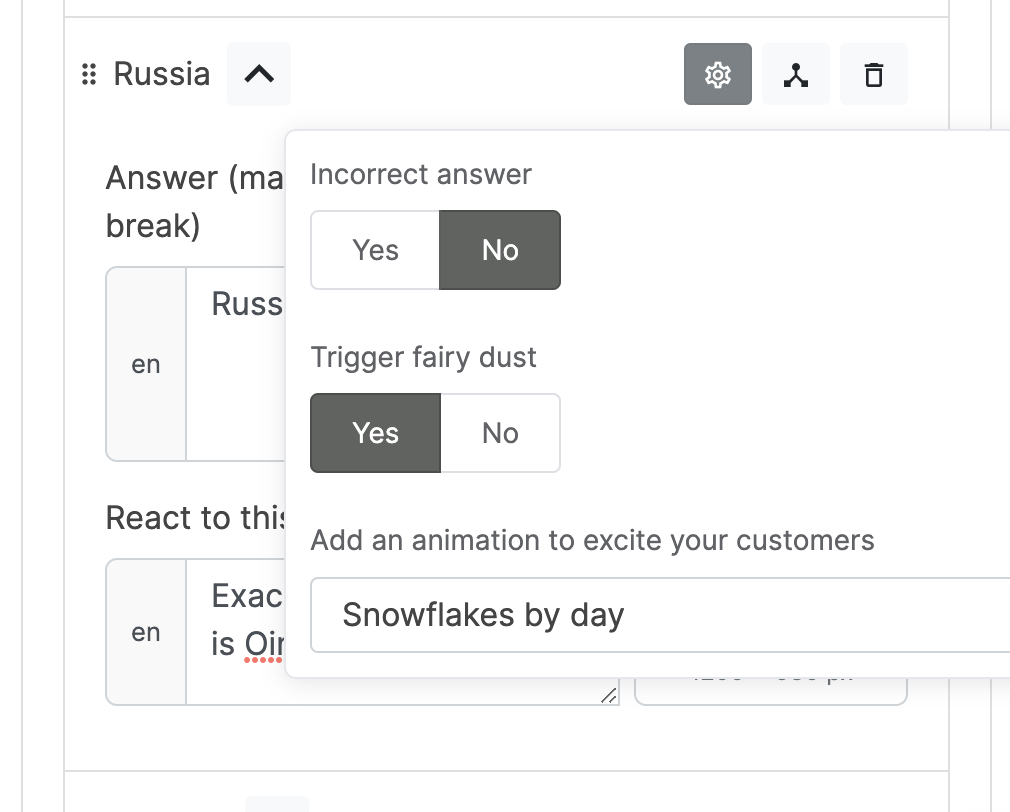
Other texts
Finally, add the texts that will be sent if the customer enters an invalid answer, if no quiz question is configured or if the chat offers to answer the question again.