GPT Knowledge
Introduction
Answer your customer’s questions using GPT. GPT considers the sources and catalogs that you have stored under Knowledge.
How to Use the Module
Add sources or catalogs to Knowledge
The GPT Knowledge module uses the sources and catalogs that you have stored under Knowledge. If you have not yet created any sources or catalogs, you can do so now. The content of your added sources and catalogs are then used by the GPT Knowledge module to answer your customer’s questions.
Add Message Start Event to your Experience
To handle incomming user messages a message event handler is mandatory in your Experience. Simply select the message start event to your Experience via drag & drop. It is recommended to add the event directly at the end of your Experience.
Add GPT Knowledge to your Experience
Next, add your GPT Knowledge module to your Experience via drag & drop right after the message start event.
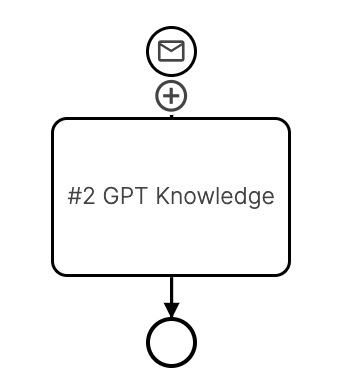
Start chatting
Now you can start chatting with your experience. If you ask a question which answer can be found in your sources or catalogs, the GPT Knowledge module will answer your question. If you ask a question which answer cannot be found in your sources or catalogs, the GPT Knowledge module will answer with a default message.
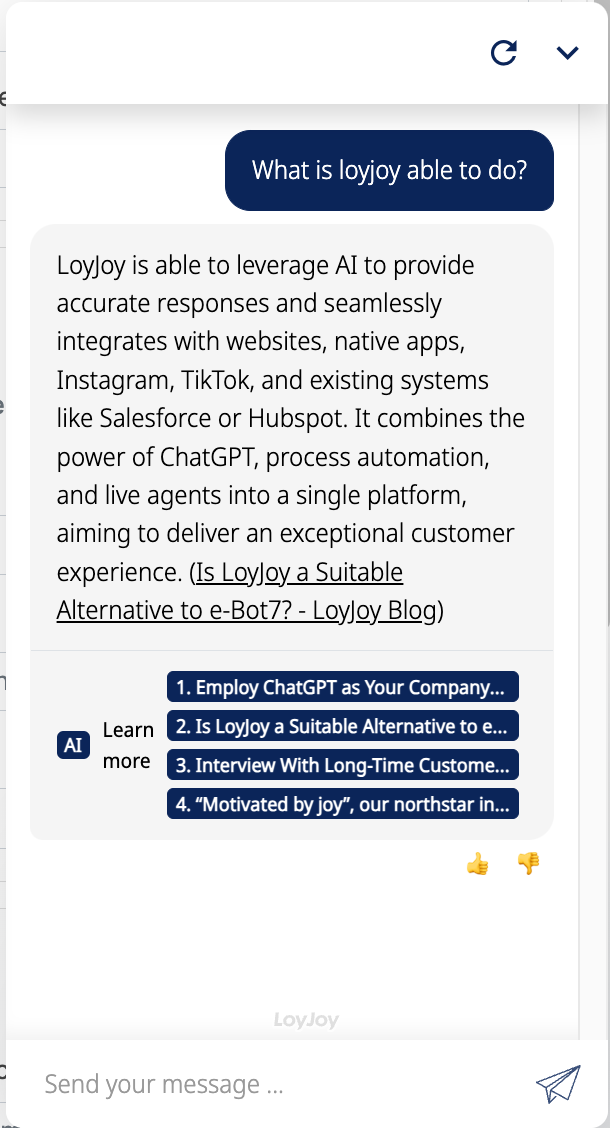
Settings
GPT instructions
You can modify the prompt, system message as well as the temperature GPT should use to answer your customer’s questions according to your needs. The temperature determines how creative the answer should be. The higher the temperature, the more creative the answer. All three settings are crucial to the quality of the answers. If you're unsure, leave this untouched.
Feedback
You can specify whether the answers can be rated by the user. If you leave this option activated, the user will be asked to rate the answer in order to assess the quality. In the knowledge menu under messages. You can evaluate the user feedback to improve your answers.
Fallback
There might be some case when GPT is not able to provide an answer. This may be the case when the GPT service is not available or when the user asks a question that is not covered by your sources or catalogs. In this case, you can specify a fallback message that will be sent to the user. Optionally, you can also specify an experience where the user will be redirected to.
Sources
If you want to restrict the sources GPT will use to answer the question, you can do so here. If you do not want to show any sources in the chat, you can also hide them here.
Reranking
The reranking feature, significantly improves the quality and relevance of your chatbot's answers, as it is an optional improvement to Retrieval Augmented Generation (RAG). It enhances chatbot answers by analyzing up to 32 sources per query. It uses intelligent relevance scoring to prioritize the most important information, resulting in more accurate and concise responses. This process expands the knowledge base, reduces information gaps, and improves answer quality, leading to better coverage of complex queries and increased customer satisfaction.
Activating the reranking is very easy. Go to your GPT Experience and click on "Yes" for "Enable reranking" in the "GPT Knowledge" module.
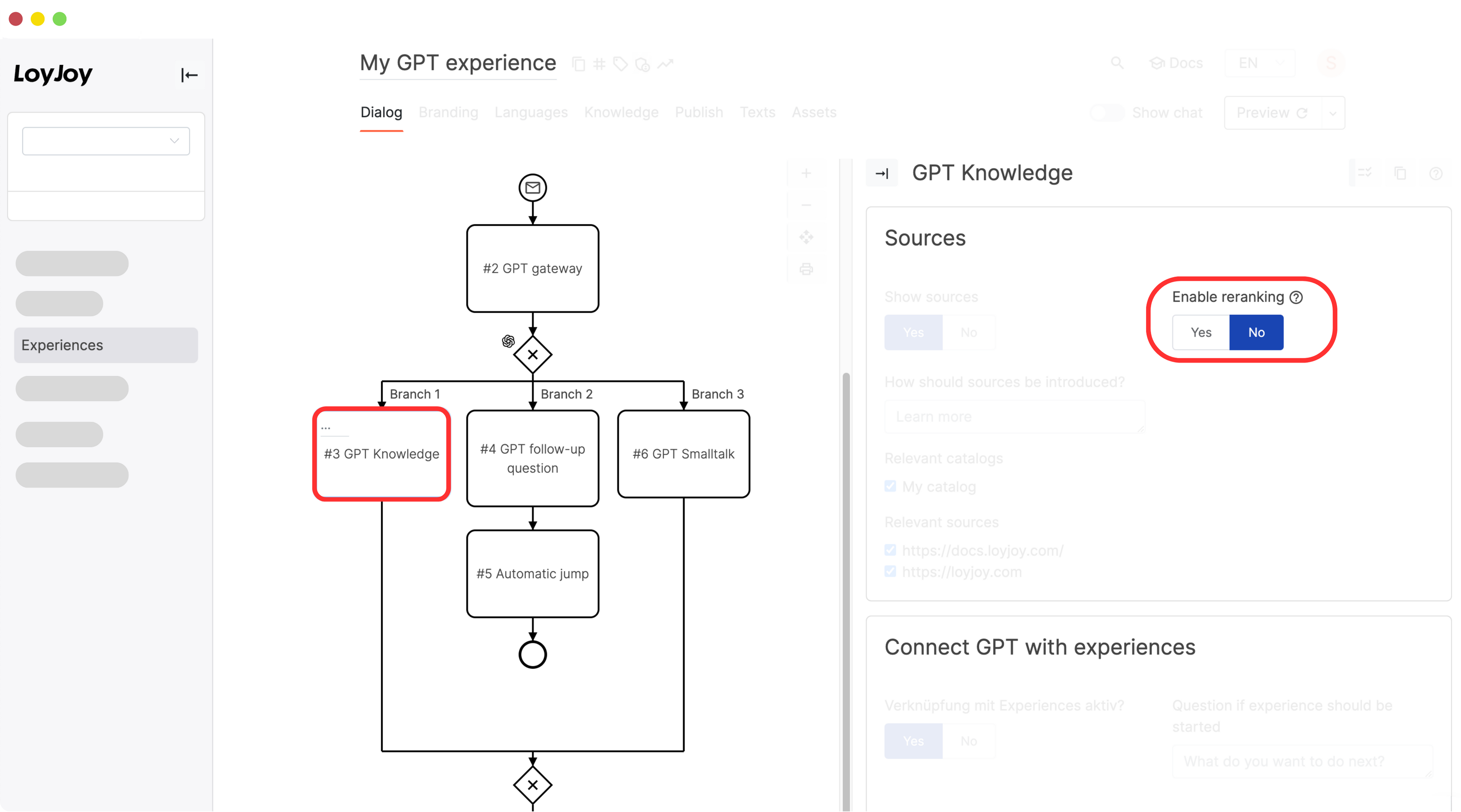
Show AI label on AI answers
If you want to show the AI label on AI answers, you can do so here. If you do not want to show the AI label on AI answers, you can also hide them here.
Block list
In this field, you can input specific words. If users enter these words, the GPT will not produce any responses. This option can be used to block certain topics or brand names.