External Link Module
Introduction
Direct your customers to an external website with a link, seamlessly integrating additional resources and information into your chat interface without disrupting the user experience.
Typical Use Cases
Link external content directly in the chat and customize the appearance in the External Link process module.
How to Use the Module
Link
Link URL
Add here the URL for the external link. You can decide if you want to open the website in a new tab or inside the Chat (WebView).
If you choose the WebView you have to consider the following. The linked website must not prohibit the integration in an iframe via X-Frame-Options, else the connection will be denied by the web browser.
WebView example
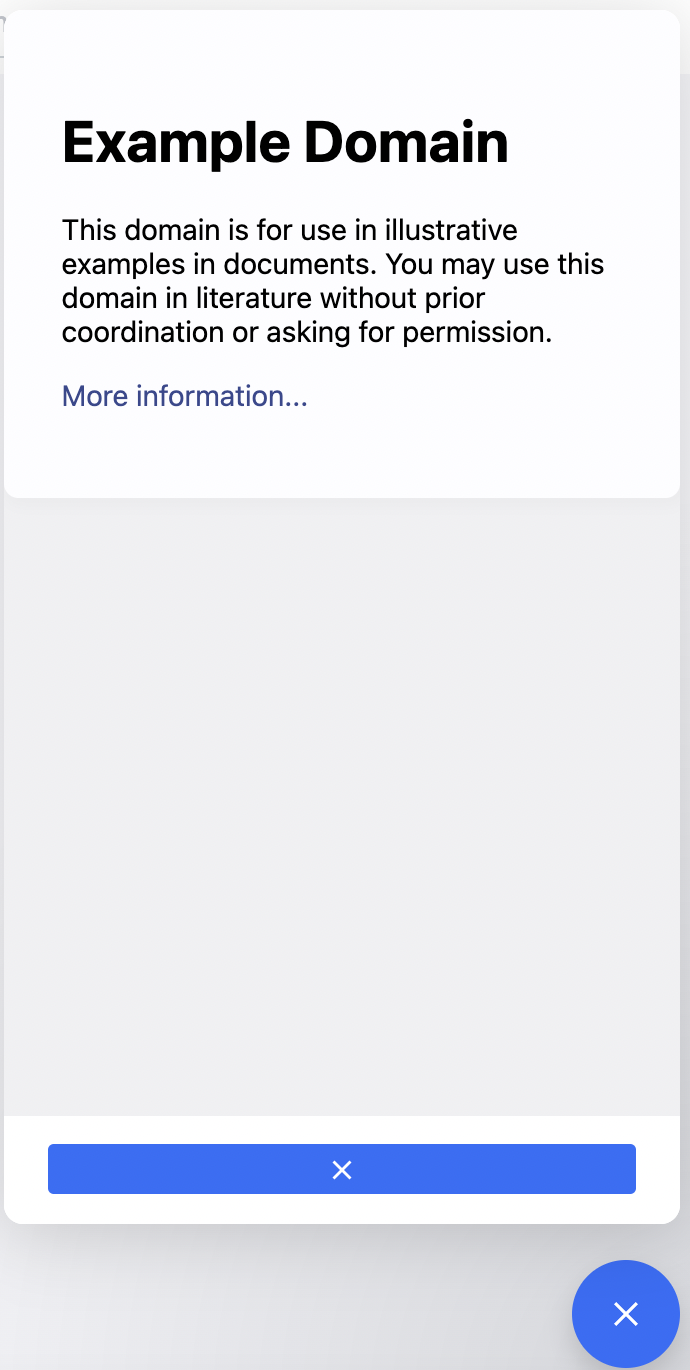 You can activate this option by clicking the settings icon next to the "Link" heading.
You can activate this option by clicking the settings icon next to the "Link" heading.
Trigger event
You have the chance to trigger an event when the customer clicks on the link. The event is (1) emitted via LoyJoy JavaScript API, (2) stored in the LoyJoyAnalytics database, AND (3) triggers signal BPMN process modules that wait for the event name. You can read about all the events and their function here.
You can edit the trigger event using the settings icon next to the Link heading.
Appearance
Embed link content in chat if possible
Things like YouTube Videos or similar can be shown directly in the chat. When the link content is embedded in the chat, the title and description are no longer displayed.
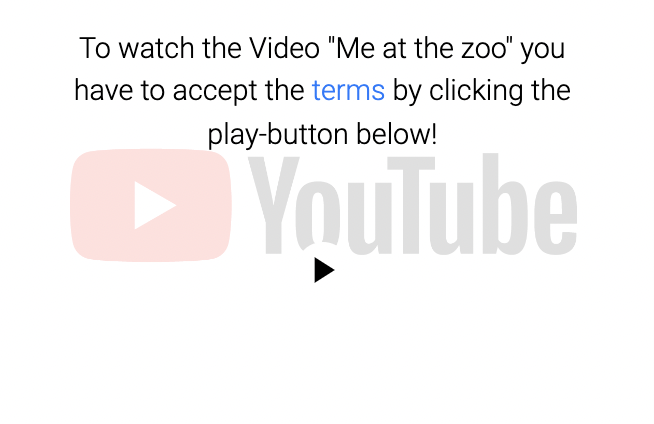
Title
Add a title that will be shown under the link.
Description
Add a description that will be shown under the link.
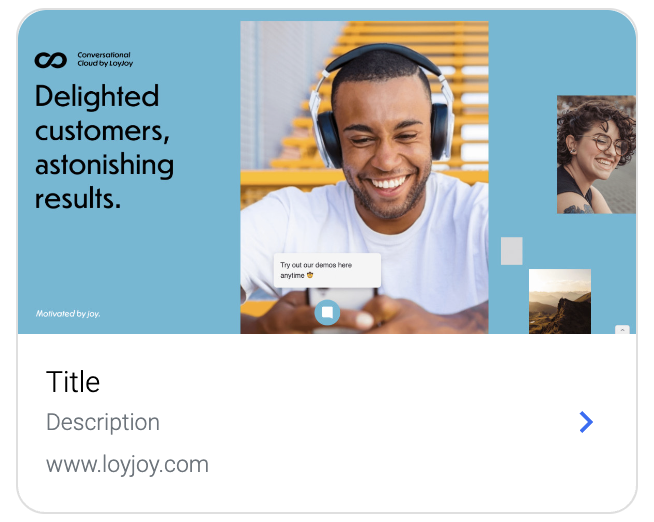
Alternative to image upload
An alternative to the usual image upload is to add a process variable in which the URL of the image is stored. This image is then displayed as a new link image.