Loyalty Rewards Module
Introduction
The LoyJoy Rewards Module allows you to display and manage multiple rewards within your chat experience, enabling customers to view and potentially redeem rewards based on their accumulated loyalty points.
Typical Use Cases
- Display Available Rewards: Show customers the rewards they can redeem with their loyalty points.
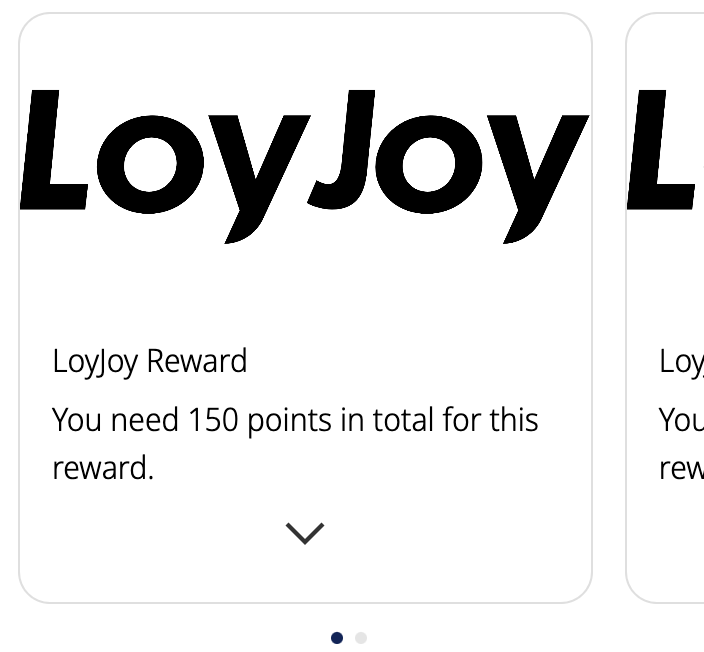
- Reward Redemption Flow: Guide customers through the process of redeeming rewards, linking to relevant modules for point deduction and reward issuance.
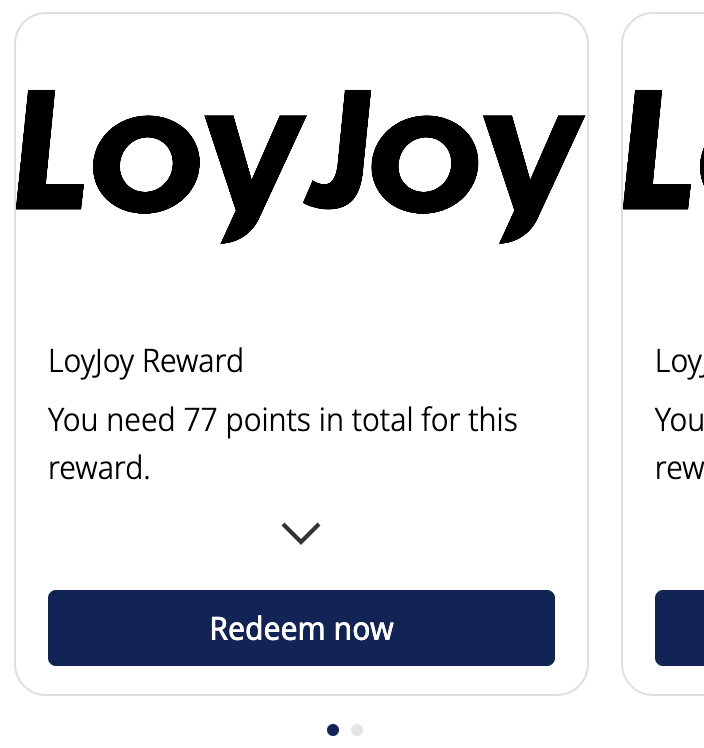
How to Use the Module
Rewards Configuration
You can configure multiple rewards, each displayed in a slideshow format. Each reward in the slideshow includes:
- Title: A short title describing the reward.
- Image: A visual representation of the reward.
- Required Loyalty Points: The number of loyalty points needed to redeem the reward.
- Description: An expandable section that provides more details about the reward.
Redemption Button
Each reward can have a Redemption Button, which directs the user to a selected jump target module for redeeming the reward. If no jump target is set, the button is not displayed, and the module serves as an informational display of available rewards.
Important Notes
Flow Continuation: The module does not pause for the Redemption Button to be clicked. Therefore, you should use a Stop Module or End event to hold the flow until the user interacts with the module. The button allows the flow to jump to subsequent modules when clicked.
Point Deduction: Points are not deducted in this module. You should link to the Loyalty Redemption Module to handle point deductions and ensure synchronization between the two modules regarding the number of points required and deducted.
Example Setup
Scenario: A Customer Loyalty Program with Multiple Rewards
- Step 1: Display the available rewards using the LoyJoy Rewards Module.
- Step 2: Include titles, images, and descriptions for each reward, specifying the required loyalty points.
- Step 3: Set up the Redemption Button to link to the Coupon Code Module or Loyalty Redemption Module.
- Step 4: Use a Stop event after the LoyJoy Rewards Module to pause the flow until the customer decides to redeem a reward.
- Step 5: Redirect the flow based on the customer’s choice to redeem or not.
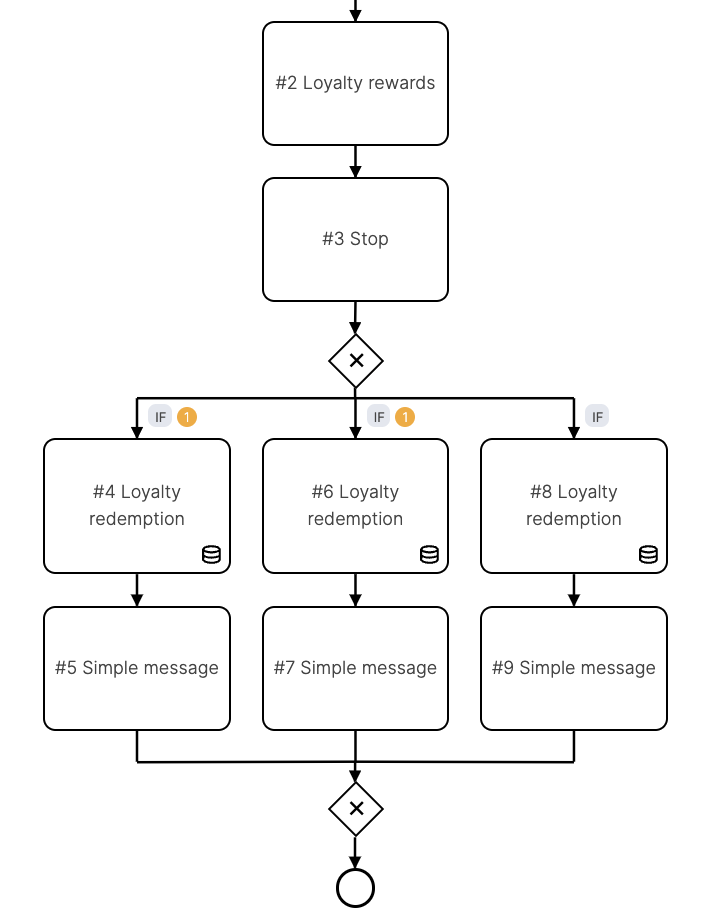
By using this setup, customers can browse their available rewards, understand what’s required to redeem them, and proceed seamlessly through the redemption process when ready.
The warning that there is no condition for the branches can be ignored as they are not used.:::