Appointment Scheduler Module
Introduction
The Appointment Scheduler Module is convenient to allow customers to book appointments directly in the chat. You can offer fixed timeslots from which customers can select their favorite time with a single click.
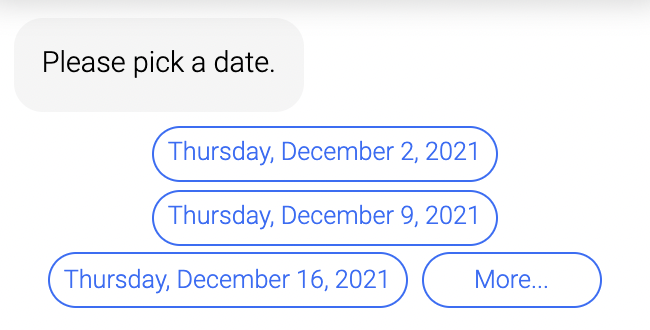
Typical Use Cases
The Appointment Scheduler Module offers a fast and uncomplicated way to book appointments. By setting timeslots in advance, you eliminate the tedious correspondence process of looking for suitable appointments. It is especially useful for service requests and arranging meetings.
If users do not find a suitable appointment slot, they might skip the module. If you use any process modules after the appointment module, be sure to condition them with empty appointment_at == false or similar. Otherwise they will be run even if no appointment was made.
How to Use the Module
- Enter time slot.
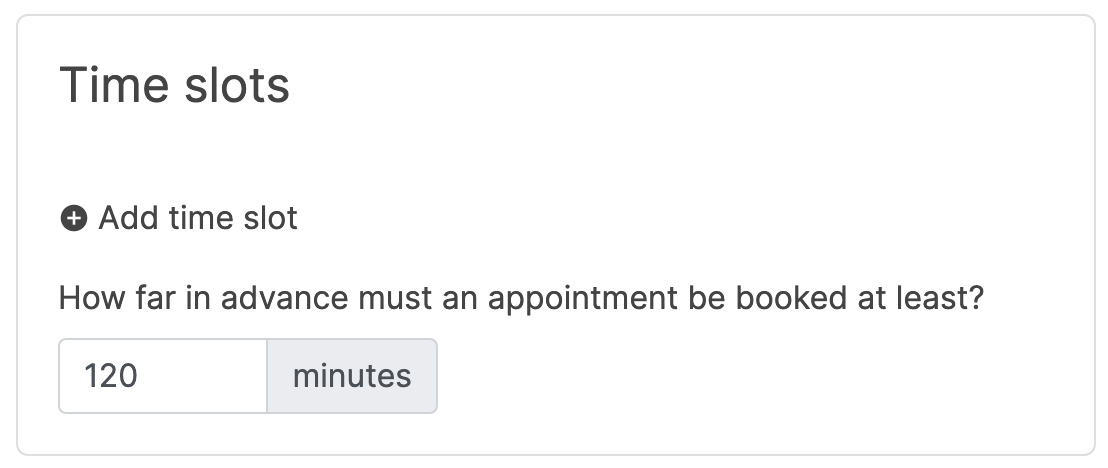
- Design appointment invitation.
Email notification
You are able to automatically have an email sent as a notification to your own email address (not your customer's).
Email content
You can use any variables in the PDF and HTML template by using the correct notation ${...}. If you don't have an HTML email template, you can just start typing the text. If you use plain text, then it will not be formatted in any way.
Time slots
Time slots define, when appointments can be made. You have to add time slots for the process module to work properly. When a time slot is booked, it cannot be booked by another customer. However, you can define a calendar name on each time slot in the settings popup, so that bookings are made into separate calendars. You can also choose how many customers you can serve in parallel in the settings popup.
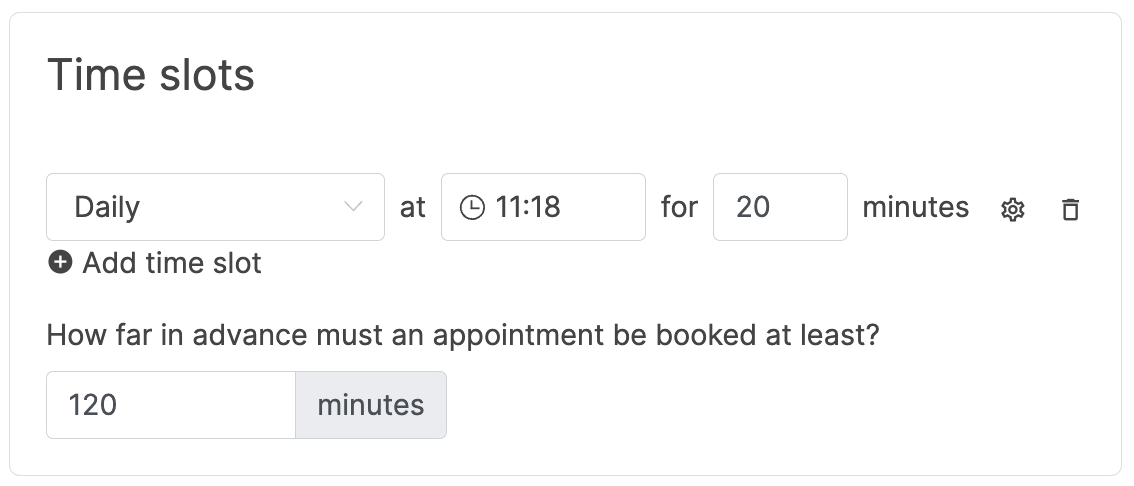
Time buffer
You can add a time buffer to allow customers to book an appointment only up to X minutes before the actual appointment.
Using your own email server
You can use your own email server by clicking on the message icon in the appointment invitation card.
UTC datetime format
You can use the variable appointment_at to get the booked appointment formatted in ISO8601 (UTC) -> 2024-08-16T08:00:00Z.
Process-Specific Variables
This module generates variables that are accessible throughout the current process. They are only valid for this specific process and may evolve with platform updates. For a detailed list, check the process-specific variables list.